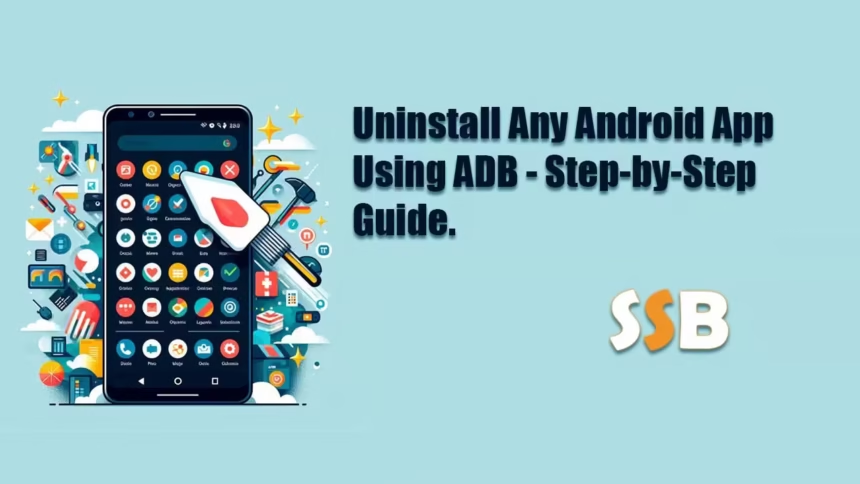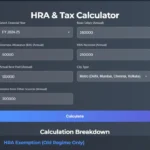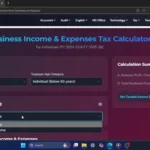Welcome to the Smart Study Blog! Today, we’ll show you how to uninstall a system app using ADB. If you’re planning to root your device just to remove a system app, you can try this method first. Let’s get into the video.
Enable Developer Mode:
- Go to your Settings.
- Scroll down and search for “About device” or “About phone” and select it.
- Tap on “Build number” seven times until Developer Mode is enabled.
- Go back to settings, and you should now see Developer Mode. Select Developer Mode and turn it on.
- Scroll down and enable USB Debugging.
Install App Inspector:
- Open Google Play Store and search for “App Inspector”.
- Install and open App Inspector.
- It will list all the system apps on your device.
Install USB Drivers on Your PC:
- On your PC, install the USB driver for your Android device. For example, if you have a Samsung device, install the Samsung USB driver. For other devices, find the USB driver on the manufacturer’s website.
Download Platform Tools:
- Open your browser and search for “Platform Tools” on Google.
- Select “SDK Platform Tools Release Notes” from the official Android website.
- Scroll down, and you will find three versions: one for Windows, one for macOS, and one for Linux.
- In my case, I am using a Windows laptop, so I will download SDK Platform-Tools for Windows.
- Agree to the terms and conditions, then select download.
- Once the download is complete, copy the ZIP file and paste it on your desktop.
- Extract the downloaded ZIP file on your desktop.
Set Up ADB Platform Tools:
- Open the extracted folder. In the path location, erase the path and type
cmd, then hit Enter. This will open the command prompt in this Platform Tools directory.
Uninstall the System App:
- Connect your Android device to your PC using a USB cable and allow access to device data.
- In the command prompt, type
adb devicesand click Enter. - On your Android device, a pop-up menu will appear. Enable USB debugging and select “Always allow from this computer” and then click OK.
- Your device will now be listed in Platform Tools.
- Type
adb shelland click Enter. - In my case, I need to uninstall the Samsung Internet browser. Let’s check in settings if it is possible to disable the Samsung Internet browser.
- Go to settings and search for Application Manager.
- Scroll down and select Internet. You will see there is no option to disable it.
- But using the ADB command, you can disable and remove the Samsung Internet Browser from your Android device.
- Open App Inspector. It will show all the apps on your device. Scroll down and search for Internet.
- Select it and note the package name; this is important.
- Now, in the command prompt, type:
shell pm uninstall -k --user 0 com.sec.android.app.sbrowser - Replace
com.sec.android.app.sbrowserwith the package name you noted. - Hit Enter. It will show “Success,” meaning the Internet app has been removed from your Android device.
- Check your app drawer to see if the Internet browser has disappeared.
- You can also verify by looking in Application Manager. Go to Settings, scroll down, select Application Manager, enable “Show System Apps,” and scroll down to find Internet. It will show “Not installed for this user,” meaning it has been uninstalled.
Uninstall Other System Apps:
- Now, let’s uninstall another app, such as the Samsung Email app. There is no option to disable it by default.
- Open App Inspector, scroll down, and search for Email.
- Note the package name and type:
shell pm uninstall -k --user 0 com.android.email - Replace
com.android.emailwith the package name you noted. - Hit Enter. The app will be uninstalled.
You can follow these steps to uninstall any system app. Always ensure to take a backup of your system apps before uninstalling them.