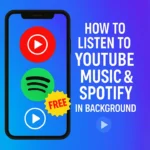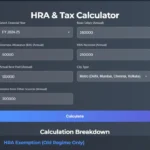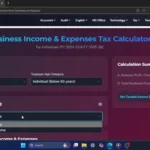Click Here To Watch on YouTube
Hey everyone, welcome to NextGen Tech Hacks! Today, I’ll show you a fast and easy way to transfer files from your Android phone to Windows PC—without installing any third-party apps on Windows. This method uses Wi-Fi, so no cables, no extra software—just a simple, hassle-free process.
Why Use This Method?
Transferring files wirelessly saves time and effort. No need to plug in cables or install bulky apps—just use your phone’s built-in file-sharing capabilities!
Step-by-Step Guide to Wireless File Transfer
Step 1: Connect Both Devices to the Same Wi-Fi
Before we begin, make sure your Android phone and Windows PC are connected to the same Wi-Fi network. Otherwise, the transfer won’t work.
Step 2: Open ShareMe App on Your Android
Most Xiaomi, Poco, and Redmi phones come with the ShareMe app pre-installed. If yours doesn’t, you can download it from the Google Play Store.
- Open the ShareMe app on your phone.
- Tap the three-line menu at the top-right corner.
- Select “Share to PC.”
Step 3: Start the Connection
Now, let’s begin the file-sharing process:
- Tap Start.
- Choose a connection type:
- Password protected (if you prefer a secure transfer).
- Portable mode (faster, but less secure).
- Tick “Remember my choice” and tap OK.
- Select the storage location (either Internal Storage or SD Card).
Step 4: Enter FTP Address in Windows PC
Your phone will now display an FTP address, something like:
ftp://192.168.xxx.xxx:2121
- On your Windows PC, open File Explorer.
- In the address bar, type the FTP address exactly as shown on your phone.
- Press Enter, and your phone’s storage will appear just like a normal drive!
Step 5: Transferring Files
With your phone connected to your PC:
- Browse your phone’s folders like DCIM, Photos, or Downloads.
- Find the files you want to transfer.
- Right-click, choose Copy, and Paste them anywhere on your PC.
The transfer speed depends on your Wi-Fi quality, but it usually works smoothly.
💡 While transferring, you can continue using your phone for other tasks—such as reading Smart Study Blogs on the Play Store or browsing other apps.
Step 6: Disconnect After Transfer
Once the transfer is complete:
- Open the ShareMe app.
- Tap Stop to disconnect from the PC.
Your phone is now secure, and the connection will only restart when you choose to share files again.
Conclusion
And that’s it! File transfer made super easy—no extra apps needed in Windows. This method saves time, eliminates cables, and keeps your process streamlined.
🔹 Did you find this tutorial helpful? Give this post a share and subscribe to NextGen Tech Hacks for more tech guides and tricks! 🚀