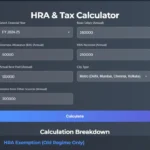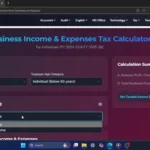Is your Windows 11 laptop battery dying faster than your motivation on a Monday morning? Are you constantly tethered to a power outlet, feeling more like you have a desktop than a laptop? You’ve clicked on the RIGHT guide!
Welcome to the ultimate 2025 guide on how to supercharge your Windows 11 laptop’s battery life! We’re about to show you the latest, most effective tips and tricks – including some crucial accessibility tweaks that also save power – no fluff, just actionable steps so you can stay unplugged for longer and get more done. If you’re ready to reclaim your laptop’s freedom, let’s dive in!
Why Your Windows 11 Laptop Battery Drains So Fast (and How to Fix It!)
Windows 11 is sleek and powerful, but out of the box, it might not be optimized for peak battery efficiency. Many factors contribute to rapid battery drain, from background apps quietly consuming power to high refresh rates on your display. The good news is, with a few tweaks, you can significantly extend your laptop’s unplugged time.
We’ll cover everything from simple settings adjustments to some slightly more advanced, but super effective, strategies. And stick around till the end, because we’ve got a bonus tip that a lot of people miss!
9 Essential Tips to Boost Your Windows 11 Battery Life
1. Optimize Your Power Mode for Efficiency!
First things first, Windows 11 has built-in power modes. For maximum battery saving in 2025, you’ll want to be on the ‘Best power efficiency’ setting when you’re not doing super demanding tasks.
How to change it:
- Just click on the battery icon in your taskbar.
- Under ‘Power mode,’ select ‘Best power efficiency.’
- Boom! Instant battery savings.
2. Shorten Screen and Sleep Times!
This one’s a classic but still golden in 2025. Don’t let your screen stay on when you’re not using it.
How to adjust:
- In ‘Power & battery’ settings, under ‘Screen and sleep,’ adjust the times for ‘On battery power, turn off my screen after’ and ‘On battery power, put my device to sleep after.’
- Shorter times mean more saved battery. We usually recommend 1 to 2 minutes for the screen and 5 to 10 minutes for sleep.
3. Master Battery Saver Mode!
Battery Saver mode is your best friend when you’re running low. It automatically limits background activity and notifications.
How to set it up:
- You can set it to turn on automatically when your battery hits a certain percentage, say 40%.
- Go to Settings > System > ‘Power & battery.’
- Expand the ‘Energy saver’ section. You can turn it on manually or set the automatic threshold. We also recommend enabling ‘Lower screen brightness when using battery saver’.
4. Tame the Screen Brightness and Refresh Rate!
Your screen is one of the biggest battery hogs. So, dim that brightness! You don’t need it at 100% unless you’re landing a plane.
How to adjust:
- Adjust it using the function keys on your keyboard or in the Action Center.
- Also, new for many 2025 laptops, check your refresh rate. Go to Settings > System > Display, and click on ‘Advanced display.’ If you have options like 120Hz or 90Hz, dropping it down to 60Hz when on battery can make a noticeable difference. Some newer laptops even support ‘Dynamic Refresh Rate,’ which automatically adjusts based on what you’re doing. If your laptop supports it, turn this feature on for the best balance of smoothness and battery life. However, if your laptop doesn’t support DRR, simply setting it to 60Hz manually when on battery is your best bet. Every little bit helps!
5. Optimize Video Playback for Battery!
If you watch a lot of videos on battery, this is key for 2025.
How to optimize:
- Go to Settings > Apps > ‘Video playback.’
- Under ‘Battery options,’ select ‘Optimize for battery life.’
- You can also tick the box for ‘Play video at a lower resolution when on battery’ for extra savings.
6. Conquer Background Apps!
Those sneaky background apps can drain your battery without you even realizing it. In 2025, Windows 11 gives you good control over this.
How to manage:
- Go to Settings > Apps > ‘Installed apps.’
- Click the three dots next to an app you don’t need running constantly, select ‘Advanced options,’ and under ‘Background app permissions,’ choose ‘Never.’
7. Turn Off Transparency Effects & Disable Animation Effects!
Windows 11 has some nice visual touches like transparency effects for windows and the taskbar. While they look cool, they do use a bit of extra processing power, which means more battery drain.
How to disable:
- Go to Settings > ‘Accessibility,’ and click on ‘Visual effects.’
- Find the toggle for ‘Transparency effects’ and Turn it off.
- Similarly, Windows 11 uses various animation effects when you open, close, minimize, or maximize windows. These make the interface feel smoother but also consume battery. Turn off the toggle for ‘Animation effects.’ You might be surprised how much this can help, especially on older or less powerful laptops!
8. Disable Unnecessary Startup Apps!
Too many apps launching at startup not only slows down your boot time but also eats into your battery.
How to disable:
- Press Control + Shift + Escape to open Task Manager.
- Go to the ‘Startup apps’ tab.
- Disable anything you don’t absolutely need running as soon as your laptop starts. Be careful not to disable essential system processes or your antivirus, though!
9. Keep Your Laptop Cool and Updated!
Overheating makes your battery work harder and degrade faster. Ensure your laptop’s vents aren’t blocked. Maybe even invest in a cooling pad if you do intensive tasks often.
Also, make sure Windows 11 and your drivers are up to date! Manufacturers often release updates that improve power efficiency. So, run those Windows Updates regularly.
🔥 BONUS TIP: Generate a Battery Report!
Windows 11 can generate a detailed battery report that shows you its health, capacity history, and usage. This is invaluable for understanding how your battery is performing and identifying if it might be time for a replacement.
How to do this:
- Open Command Prompt as an administrator.
- Type powercfg /batteryreport and press Enter.
- It’ll save an HTML file to your system. Open it up and see what’s really going on with your battery. It’s a fantastic diagnostic tool hidden right within Windows!
Your Battery Freedom Awaits!
After completing all these tips, it’s a good idea to restart your laptop to ensure all changes take full effect and optimize your battery life even further.
So there you have it – your comprehensive 2025 guide to extending your Windows 11 laptop battery life, including those handy accessibility tweaks! Implementing even a few of these will make a HUGE difference. Now go enjoy that extra battery life!
Click Here To Watch on YouTube
FAQs about Windows 11 Battery Life
Q1: Will these tips affect my laptop’s performance?
A1: Some tips, like lowering screen brightness or disabling visual effects, might slightly alter the user experience. However, for most users, the battery life gains outweigh any minor perceived performance changes, especially when on battery power. You can always adjust settings back when plugged in.
Q2: How often should I run a battery report?
A2: Running a battery report once every few months or whenever you notice significant battery degradation can be very helpful for tracking your battery’s health and performance over time.
Q3: Does leaving my laptop plugged in all the time damage the battery?
A3: Modern laptop batteries (Lithium-ion) are designed to handle being plugged in. They have circuitry that prevents overcharging. However, prolonged exposure to high temperatures can degrade battery health. Ensuring good airflow and not letting your laptop overheat is more important than constantly unplugging.
Q4: Are there any third-party apps that can help with battery optimization?
A4: While there are third-party battery optimization apps, many of the most effective optimizations are already built into Windows 11. It’s often best to utilize the native settings first before considering external software, which can sometimes introduce their own overhead.
Q5: My battery health report shows a significantly lower “Full Charge Capacity” than “Design Capacity.” What does that mean?
A5: This indicates that your battery has degraded and can no longer hold as much charge as it could when new. It’s a normal part of battery aging. If the difference is very large (e.g., 50% or more), your battery might be nearing the end of its lifespan and could be considered for replacement.