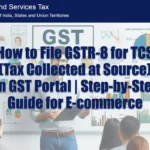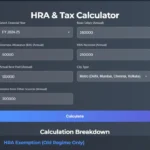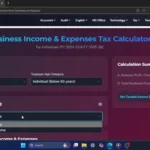Hey everyone, welcome to Smart Study Block! Today, I’m going to show you how to install Windows 10 on a PC or laptop. Whether you’re upgrading or doing a clean install, this step-by-step guide has you covered. Let’s dive right in!
Click Here To Watch on YouTube
Step 1: Download the Windows 10 ISO File
First things first, you need to download the Windows 10 ISO file. There’s a link in the description below that will take you to the download page. Just click on it and get the ISO file you need. If you’re finding this video helpful, don’t forget to like and subscribe to the channel!
Direct link: https://windowstan.com/download/windows-10-22h2-x64-v2/?wpdmdl=10968&refresh=6799bcad036261738128557
Torrent Link: https://www.1337xx.co/torrent/4697396/Windows-10-Pro-en-US-v1909-x64-BiT-Activated-KBO/
Step 2: Create a Bootable USB Drive Using Rufus
Next, we need a tool called Rufus to create a bootable USB drive. Open your browser, go to Google, and search for “Rufus download.” Download the latest version from the official website.
Download Link: https://rufus.ie/downloads/
Insert your USB drive into your PC, open Rufus, and it should automatically detect your USB drive. Here’s what to do:
1. Under “Boot selection,” click “Select” and choose the Windows 10 ISO file you downloaded.
2. Leave all other settings as default.
3. Click “Start.”
Rufus will warn you that all data on the USB drive will be erased. Make sure to back up any important files, then click “OK.” While Rufus is doing its thing, hit that subscribe button if you haven’t already to get more tech tutorials!
The process will take a few minutes. Once it’s done, your USB drive will be a bootable device. You can see under “This PC” where your pen drive has changed into a bootable device icon. Safely eject the pen drive and remove it from the device.
Step 3: Access BIOS and Configure Boot Settings
Now, insert the bootable USB drive into the laptop where you want to install Windows 10. Turn on the laptop and repeatedly press the BIOS key (usually F9, F10, or Escape) to access the boot menu. For me, it’s F10.
In the BIOS settings under “System Configuration”:
1. Go to the “Boot Options” menu.
2. Disable legacy support and secure boot under UEFI boot mode.
3. Move the USB drive to the top of the boot priority list using F5/F6.
4. Press F10 to save changes and exit. Hit “Enter.”
Your laptop will restart and boot from the USB drive. If prompted, enter the number shown on the screen to confirm changes. In my case, type “3261” and hit “Enter.”
Step 4: Install Windows 10
Once the laptop boots from the USB drive, you’ll see the Windows setup screen. Follow these steps:
1. Select your language, time, and keyboard preferences, then click “Next.”
2. Click “Install Now.”
3. Choose the Windows version you need to install.
4. Accept the license terms and click “Next.”
5. Select “Custom: Install Windows only (advanced).”
6. You’ll see a list of partitions. I usually delete the first three partitions where the old Windows was stored, but I leave other partitions that have my personal files.
7. Select the unallocated space and click “New,” then select “Apply.” Now, select “OK.”
8. New empty partitions are created. Select the primary partition and click “Next.”
Windows will start installing. Quick reminder: If you’re enjoying this tutorial, please like this video and leave a comment below about your favorite part so far!
Step 5: Complete Setup and Customize Preferences
Once the installation is complete, your laptop will restart. Remove the USB drive to avoid booting from it again. The system will load Windows 10 and prompt you to set up your preferences:
1. Select your region and keyboard layout.
2. Choose “I don’t have a network” if you’re not connected to the internet.
3. Select “Continue with limited setup.”
4. Create a user account and set a password.
5. Set up security questions for account recovery.
6. Customize your privacy settings and click “Accept.”
7. Let Cortana help you get things done (optional).
After this, Windows will finalize the setup, and you’ll be taken to the desktop. Congrats! You’ve successfully brought new life to your laptop with a fresh install of Windows 10.
Step 6: Restore BIOS Settings to Default
Since we changed our BIOS settings earlier, it’s a good idea to restore them to default. Restart your laptop, enter the BIOS menu, press F9 to load setup defaults, select “Yes,” and press “Enter.” Press F10 to save and exit.
Conclusion:
That’s it! You’ve successfully installed Windows 10 on your HP laptop. If you found this tutorial helpful, don’t forget to like, share, and subscribe to Smart Study Block for more tech guides. If you have any questions, drop them in the comments below. Thanks for watching, and I’ll see you in the next video!