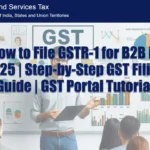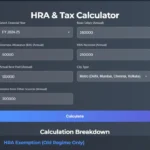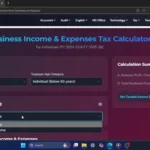Click Here To Watch on YouTube
If you’ve ever struggled with finding specific data in large Excel spreadsheets, the VLOOKUP function is here to save the day! VLOOKUP, or Vertical Lookup, is one of Excel’s most powerful and widely used functions. It allows you to search for a value in one column and return a corresponding value from another column in the same row.
Whether you’re a beginner or just need a refresher, this guide will walk you through how to use VLOOKUP within the same Excel file (across sheets) and between different files. By the end of this post, you’ll be able to confidently use VLOOKUP for data analysis, reporting, and more.
What is VLOOKUP?
VLOOKUP is an Excel function that helps you find specific information in a table. It works by:
- Searching for a lookup value in the first column of a table.
- Returning a value from the same row in a specified column.
The syntax for VLOOKUP is:
Copy
=VLOOKUP(lookup_value, table_array, col_index_num, [range_lookup])
How to Use VLOOKUP in Excel
Example Scenario
We’ll use two Excel files:
- File 1: Contains two sheets – “Trial Balance 2024” and “Trial Balance 2023”.
- File 2: Contains “Trial Balance 2022”.
Each sheet has four columns: Account Code, Account Name, Account Type, and Trial Balance Figure. The Account Code is unique, so we’ll use it as the lookup value.
Step 1: VLOOKUP Within the Same File (Across Sheets)
Let’s bring the 2023 Trial Balance figures into the 2024 sheet.
- Open the Formula:
- In cell E2 of the “Trial Balance 2024” sheet, type
=VLOOKUP(.
- In cell E2 of the “Trial Balance 2024” sheet, type
- Select the Lookup Value:
- Click on cell A2 (the Account Code). This is your lookup value.
- Select the Table Array:
- Switch to the “Trial Balance 2023” sheet and select the data range A1:D23 .
- Enter the Column Index:
- Type
,4,to specify the 4th column (Trial Balance Figure).
- Type
- Exact Match:
- Type
,0)for an exact match.
- Type
- Complete Formula:
- The final formula should look like this:Copy=VLOOKUP(A2,’Trial Balance 2023′!$A$1:$D$23,4,0)
- Press Enter.
- Copy the Formula:
- Use absolute references (
$A$1:$D$23) to keep the table range constant. Drag the formula down to apply it to other rows.
- Use absolute references (
Step 2: VLOOKUP Between Different Files
Now, let’s retrieve data from the 2022 Trial Balance file.
- Open the Formula:
- In cell F2 of the “Trial Balance 2024” sheet, type
=VLOOKUP(.
- In cell F2 of the “Trial Balance 2024” sheet, type
- Select the Lookup Value:
- Click on cell A2 (the Account Code).
- Select the Table Array:
- Open the “Trial Balance 2022” file and select the data range A1:D23 .
- Enter the Column Index:
- Type
,4,to specify the 4th column.
- Type
- Exact Match:
- Type
,0)for an exact match.
- Type
- Complete Formula:
- The final formula should look like this:Copy=VLOOKUP(A2,'[Trial Balance 2022.xlsx]Trial Balance 2022′!$A$1:$D$23,4,0)
- Press Enter.
- Copy the Formula:
- Drag the formula down to apply it to other rows.
Understanding VLOOKUP Components
- Lookup Value: The value you’re searching for (e.g., Account Code in A2).
- Table Array: The range of cells containing the data (e.g.,
A1:D23). - Column Index Number: The column number in the table array from which to retrieve the value (e.g., 4 for the Trial Balance Figure).
- Range Lookup: Use
0for an exact match or1for an approximate match.
Common VLOOKUP Errors and Fixes
- #N/A Error:
- Cause: The lookup value isn’t found in the first column of the table array.
- Fix: Double-check for typos or missing values in your data.
- #REF Error:
- Cause: The column index number is greater than the number of columns in the table array.
- Fix: Ensure the column index is within the range of your table.
- #VALUE Error:
- Cause: The lookup value and table array data types don’t match (e.g., text vs. numbers).
- Fix: Ensure the data types are consistent.
Pro Tips for Using VLOOKUP
- Use absolute references (
$A$1:$D$23) to lock the table range when copying formulas. - Always double-check your column index number to avoid errors.
- For large datasets, consider using XLOOKUP (available in newer Excel versions) for more flexibility.
Conclusion
Mastering VLOOKUP in Excel can significantly improve your productivity and data analysis skills. Whether you’re working within the same file or across multiple files, this step-by-step guide makes it easy to use VLOOKUP effectively.
Got questions or need further clarification? Leave a comment below or visit our blog, Smart Study Blog, for more Excel tutorials and resources.
Tags:
#VLOOKUP #ExcelTutorial #ExcelTips #DataAnalysis #ExcelForBeginners #Excel2024 #ExcelFunctions #ExcelFormulas #ExcelTricks #LearnExcel #ExcelTraining #ExcelHelp #ExcelMastery #SpreadsheetTips