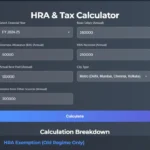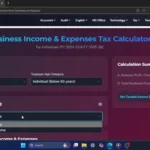Hello everyone, and welcome back to the Next Gen Tech Hacks! Today, we’re diving into a challenge that I reckon quite a few of you might be wondering about: Is it actually possible to get Windows 11 running on an older laptop?
Specifically, I’ve got my trusty HP Pavilion 15 n013TX here, a machine that’s getting on a bit—it’s about 11 years old! Now, most folks would probably say, “No chance, mate,” but I’m here to show you exactly how I managed it, and how this old workhorse is now running the latest Windows!
Our main goal was to get Windows 11 purring along nicely on this vintage bit of kit. And let me tell you, it wasn’t just a software fiddle; some crucial hardware upgrades, like popping in an SSD and more RAM, were absolutely essential. So, stick with me, because the transformation, and how I got Windows 11 on here, is pretty brilliant!
The “Before”: My 11-Year-Old Laptop’s Original Guts
So, let’s kick off with the “before.” This is the HP Pavilion 15 n013TX, just as it was when it first came out, roughly eleven years back. It was a decent machine for its day, but blimey, technology moves fast, doesn’t it?
Originally, it was packing these specs:
- Model: HP Pavilion 15 n013TX
- Processor: Intel Core i5 4200U (that’s a 4th Gen, running at 1.6 GHz)
- RAM: A modest 4 GB of DDR3
- Storage: A 1 Terabyte Hard Disk Drive (a slower 5400 RPM one)
- Operating System: It came with Windows 8 Pro (the 64-bit version)
- Graphics: An NVIDIA GeForce 740M with 2GB of DDR3 memory
Now, for Windows 11, these specs throw up some proper hurdles. The 4th Gen CPU isn’t officially supported, and the real kicker – this laptop had no TPM 2.0 whatsoever, which is a strict must-have for Windows 11. It was pretty clear: a straightforward upgrade was a non-starter without some serious tinkering.
The Big Makeover: Upgrading the HP Pavilion 15 n013TX
Right, before we even dreamt of Windows 11, the first vital step was to give this laptop a good internal sort-out with some specific hardware changes. These upgrades are key to breathing new life into any older machine.
First things first, that original 1-terabyte Hard Disk Drive was, without a shadow of a doubt, the biggest bottleneck. A typical 5400 RPM hard drive gives you read and write speeds of about 70 to 100 Megabytes per second. That’s alright for just storing files, but not for a snappy operating system.
So, I swapped it out for an SSD, a Samsung 870 EVO to be precise. This SATA SSD can hit speeds of up to 560 Megabytes per second for reads and 530 for writes! That’s a massive five to seven times faster!
Let’s just quickly compare those storage speeds:
- The Original 5400 RPM Hard Drive: Around 70-100 MB/s for both reading and writing.
- The Samsung 870 EVO SSD: Up to a whopping 560 MB/s for reading and 530 MB/s for writing. The difference this made to boot times and opening programs is just night and day, genuinely transformative.
Next up, the RAM. While 4 gigabytes was just about scraping by for Windows 8, Windows 11 really likes a bit more memory to play with. So, I upgraded the RAM to its maximum of 16 gigabytes of DDR3. My laptop had two slots, and I filled them both. More RAM means much smoother multitasking.
And finally, I wanted to keep hold of my original 1-terabyte hard drive for extra storage. So, I took out the old DVD Drive – let’s be honest, who uses those much anymore? – and popped in an HDD caddy. This let me slot the original hard drive in its place. So now I’ve got the best of both worlds: a lightning-fast SSD for the operating system and programs, and the big old hard drive for all my files.
Windows 11 Requirements & The Little Workaround
Okay, let’s chat about the official Windows 11 requirements. For these, I’m finding information on the official Microsoft website.
Microsoft’s pretty particular about what you need:
- Processor: Needs to be 1 GHz or faster with 2 or more cores. Officially, that means Intel 8th Gen and newer, or AMD Ryzen 2000 series and newer.
- RAM: At least 4 GB.
- Storage: 64 GB or more.
- System Firmware: UEFI, and Secure Boot capable.
- TPM: This is a big one – Trusted Platform Module version 2.0.
- Graphics Card: DirectX 12 or later, with a WDDM 2.0 driver.
- Display: A High Definition (720p) display, bigger than 9 inches diagonally, with 8 bits per colour channel.
Now, let’s see how my laptop stacks up against these, looking at its original state and then after I’d fitted the new SSD and RAM:
| Specification | Original HP Pavilion 15 n013TX | Upgraded HP Pavilion 15 n013TX | Windows 11 Requirement |
| Processor | Intel Core i5-4200U (4th Gen) | Intel Core i5-4200U (4th Gen) | Intel 8th Gen or newer |
| RAM | 4 GB DDR3 | 16 GB DDR3 | 4 GB |
| Storage | 1 TB HDD | 500 GB Samsung 870 EVO SSD | 64 GB |
| TPM | None (TPM 1.2 present) | None (TPM 1.2 present) | TPM 2.0 |
| Secure Boot | Supported (UEFI) | Supported (UEFI) | Secure Boot capable |
| Graphics | NVIDIA GeForce 740M | NVIDIA GeForce 740M | DirectX 12 / WDDM 2.0 |
| Display | 1366×768 | 1366×768 | HD (720p), >9-inch |
So, as you can tell, even with those important upgrades to the RAM and Storage, the laptop’s original 4th Gen i5 processor and its distinct lack of TPM 2.0 are still, officially speaking, deal-breakers. And yet, here we are, with Windows 11 running rather nicely on this very machine!
So, how on earth did I manage to install Windows 11 with these official roadblocks? Well, the secret sauce involves downloading the official Windows 11 ISO file directly from Microsoft, and then using a clever bit of software called Rufus. This lets you create a bootable USB stick that cleverly sidesteps the strict TPM 2.0 and CPU checks during the installation.
I’ve already got it all installed and running, but if you fancy a detailed, step-by-step guide on how to do this bypass yourself, just let me know down in the comments!
The “After”: Windows 11 Performance on the Spruced-Up HP Pavilion
Right then, the exciting bit: the “after”! Let’s have a look at Windows 11 doing its thing on this supposedly ‘unsupported’ 11-year-old machine. As you can see, the new user interface, the updated Start Menu, and all those slick animations are present and accounted for, and feeling pretty smooth.
Opening programs is incredibly quick now, all thanks to that SSD upgrade. And with 16 gigs of RAM, multitasking is an absolute doddle. I can have loads of browser tabs open, run my usual productivity software, and even play a few light games without any bother at all. It genuinely feels like a much newer laptop.
I’m showing the performance of my laptop using Geekbench 6 results. When I compare the result, a high-end PC had 22% more performance for both the CPU and graphics. Also, I’m using Windows 11 Task Manager to show the CPU, SSD, HDD, graphic, and RAM usage to give you a real-time look at how it’s performing.
Let’s quickly sum up how the laptop performs now, with those key hardware upgrades and the Windows 11 bypass in place:
- Processor (Original, not physically changed):
- It’s still the i5 4200U (4th Gen).
- Windows 11 officially wants Intel 8th Gen or newer.
- The result is: We’ve bypassed this requirement for an unofficial installation.
- RAM (This was physically upgraded):
- Now has 16 GB DDR3.
- Windows 11 needs 4 GB.
- The result is: A definite PASS, it actually exceeds the requirement.
- Storage (Physically upgraded to an SSD):
- Now a 250 GB Samsung 870 EVO SSD.
- Windows 11 needs 64 GB.
- The result is: Another PASS, well over the minimum.
- HDD/SSD Speed (This is a direct result of the storage upgrade):
- The original Hard Drive speed was about 70-100 MB/s.
- The new SSD speed is around 560 MB/s for reading and 530 MB/s for writing.
- The result is: A massive improvement!
- TPM (Original, not physically changed):
- It still has no TPM 2.0.
- Windows 11 strictly requires TPM 2.0.
- The result is: We’ve bypassed this requirement.
- Secure Boot (Original, not physically changed):
- It supports Secure Boot via UEFI.
- Windows 11 needs it to be Secure Boot capable.
- The result is: Likely a PASS, as it has UEFI.
- Operating System (This was a software change):
- The new OS is Windows 11 Pro.
- Windows 11 is, of course, the requirement.
- The result is: PASS, thanks to the bypass installation.
- Overall Speed (This is thanks to the SSD & RAM upgrades):
- The original laptop felt very slow.
- After the upgrades and installing Windows 11, it’s now blazing fast.
- The result is: Excellent!
So, there you have it. With the right hardware tweaks to crucial bits like the storage and RAM, and that nifty bypass for the CPU and TPM hurdles, this 11-year-old laptop isn’t just limping along with Windows 11 – it’s absolutely flying!
Pros, Cons, and My Final Thoughts
So, what are the good bits about taking on a project like this?
- Extends Laptop Lifespan: It seriously extends the life of an old laptop.
- Cost-Effective: It’s a heck of a lot cheaper than forking out for a brand new one.
- Modern Features: You get to use all the modern features and security bits of Windows 11.
- Eco-Friendly: And it’s a bit more environmentally friendly, isn’t it, reusing perfectly good hardware.
But, there are a few things to bear in mind:
- Unsupported Setup: You are running what Microsoft considers an unsupported setup. This means there’s a theoretical chance of issues with future updates, though honestly, it’s been pretty rare so far.
- No Hardware TPM 2.0: You don’t get the official security plus points that come with a proper hardware TPM 2.0 chip.
- CPU Limitations: And, at the end of the day, it’s still limited by the raw power of that older CPU for really demanding stuff like heavy video editing or top-end gaming.
Who is this upgrade for?
I’d say it’s spot on for anyone who’s got an older, but still decent, laptop they want to keep going a bit longer, someone who enjoys a bit of a DIY challenge, and needs a modern operating system without spending a fortune.
And that’s the story! Installing Windows 11 on an 11-year-old HP Pavilion 15 n013TX is definitely doable, and gives you a cracking result, all thanks to some smart hardware upgrades and the right workaround.
If you found this video useful, please do give it a thumbs up, subscribe for more techy content, and don’t forget to pop a comment below if you’d like that detailed guide on how to download and install Windows 11 on unsupported kit! Thanks ever so much for watching, and I’ll catch you in the next one!
Click Here To Watch on YouTube
Tags: Windows 11, Old Laptop, HP Pavilion 15 n013TX, SSD Upgrade, RAM Upgrade, TPM 2.0 Bypass, Rufus, Laptop Upgrade, Tech Hacks, DIY Tech