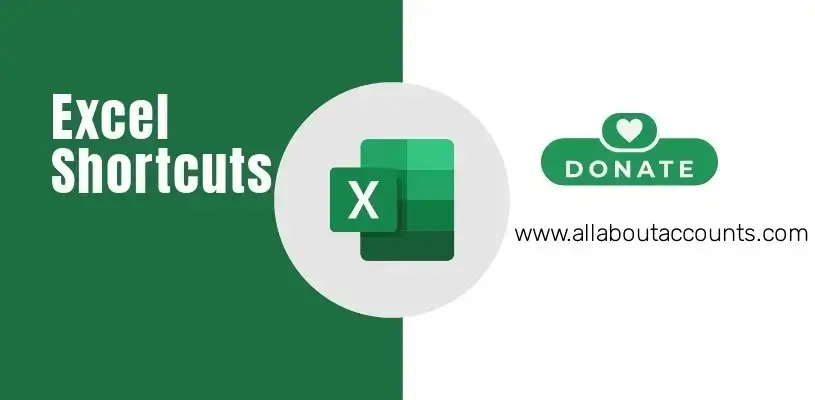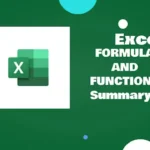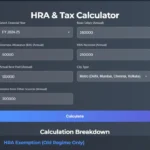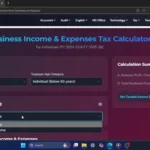| Excel Important Shortcuts | ||
| Key No | Description | Shortcuts |
| 1 | To Edit a Cell | F2 |
| 2 | To Move to the Next Cell | Tab |
| 3 | To Move to the Previous Cell | Shift + Tab |
| 4 | To Go to First Cell In the Row | Home |
| 5 | To Go to First Cell of the Sheet | Ctrl + Home |
| 6 | To Move One Screen Down | PageDown |
| 7 | To Move One Screen Up | PageUp |
| 8 | To Move Screen to Left | Alt + PageDown |
| 9 | To Move Screen to Right | Alt + PageUp |
| 10 | To Move to the Next Worksheet | Ctrl + PageDown |
| 11 | To Move to the Previous Worksheet | Ctrl + PageUp |
| 12 | To Select Few Range of Cells Based On Direction (Left Or Right Or Up Or Down) | Shift + Arrow Key |
| 13 | To Select All the Cells Based On Direction (Left Or Right Or Up Or Down) | Ctrl + Shift + Arrow Keys (Left or Right or Up or Down) |
| 14 | To Select the Table as Whole Or To Select the Group of Data as Whole | Ctrl + A |
| 15 | To Display Find | Ctrl + F |
| 16 | To Display Find and Replace | Ctrl + H |
| 17 | To Create a New Workbook | Ctrl + N |
| 18 | Print Sheet | Ctrl + P |
| 19 | Undo | Ctrl + Z |
| 20 | Redo | Ctrl + Y |
| 21 | Paste Special | Ctrl + Alt + V |
| 22 | To Move the Active Cell to The End Of Continuous Data | Ctrl + Arrow Keys (Left or Right or Up or Down |
| 23 | To Insert the Current Date | Ctrl + ; |
| 24 | To Inserts Row, Columns, Cells | Ctrl + + |
| 25 | To Delete Row, Columns, Cells | Ctrl + – |
| 26 | To Look All the Formulas In the Sheets | Ctrl + ~` (Tilde Key [Key Below the Escape Key]) |
| 27 | To Hide All the Formulas In the Sheets (Reversal Of Above Key) | Ctrl + ~` (Tilde Key [Key Below the Escape Key]) |
| 28 | Spell Check For Active Cell or Entire Sheet | F7 |
| 29 | Dollar Sign Fixes the Reference To A Given Cell, So That It Remains Unchanged No Matter Where the Formula Moves | Select the Reference + F4 |
| 30 | To Control All the Menu Option In Excel Using Keyboard Shortcut | Alt |
| 31 | Example Of Alt Key to Auto Fit Column Width | Alt + H +O + I |