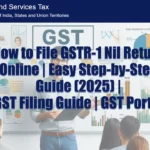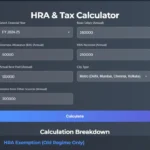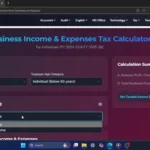Click Here To Watch on YouTube
Hello everyone, welcome to the Smart Study Blog! In this tutorial, I’ll show you how to uninstall system apps using ADB commands on your Android devices. If you’re new here, don’t forget to like, share, and subscribe to my channel for more tech tutorials like this.
Step 1: Enable Developer Options on Your Phone
1. Open your phone’s Settings app.
2. Go to “About phone.”
3. Tap on the OS version multiple times until you see a message saying, “You are now a developer.”
4. Go back to the main settings menu.
5. Navigate to “Additional settings.”
6. Go to “Developer options.”
7. Scroll down and enable “USB debugging.” You’ll see a warning; just tap “OK” to confirm.
Step 2: Download and Set Up Platform Tools on Your Windows PC
1. Open your browser and go to Google.
2. Type “platform tools” and go to the official Android developer website.
3. Search for platform tools and download the package for Windows.
4. Once downloaded, extract the zip file to a folder on your computer.
Step 3: Connect Your Phone to Your PC
1. Connect your Android device to your laptop using a USB cable.
2. On your phone, you’ll see a notification saying, “USB for file transfer.” Tap on it and select “File transfer” or “Android Auto.”
3. Open the folder where you extracted the platform tools.
4. In the address bar of the folder, type “CMD” and press enter. This will open the command prompt in the platform tools directory.
Step 4: Establish the ADB Connection
1. In the command prompt, type the command `adb devices` and press enter.
2. On your phone, you’ll see a prompt asking to allow USB debugging. Tap “Allow.”
3. If the connection is successful, you’ll see your device’s serial number in the command prompt.
Step 5: List Installed Packages
1. To view all installed apps on your phone, type the following command in the command prompt: `adb shell` and press enter. Then type `pm list packages` and press enter.
2. This will display a list of all package names installed on your device.
Step 6: Uninstall System Apps
1. To uninstall an app, you need its package name. For example, let’s uninstall the Chrome browser. Long press the Chrome app icon on your phone and select “App info.” Tap the three dots in the top right corner and select “App details.” You’ll see the package name, for example `com.android.chrome`. Please note that app package names are case-sensitive.
2. In the command prompt, type the following command: `pm uninstall -k –user 0 com.android.chrome` and press enter.
3. If the uninstallation is successful, you’ll see a success message. Now you can see that the Chrome app has disappeared from the app list. This means it has been uninstalled from your device.
Now let’s uninstall the default camera app. Long press the camera icon on your phone and select “App info.” Tap the three dots in the top right corner and select “App details.” You’ll see the package name, for example `com.android.camera`. Type `pm uninstall -k –user 0 com.android.camera` and press enter. If you get the error “Failure not installed for user 0,” it means some apps like the camera app may have additional security and cannot be uninstalled directly. In such cases, use this command: `pm uninstall -k –user 0 com.android.camera` and press enter. Now you’ll see a success message.
Step 7: Uninstall Other Apps
Repeat the process for other apps. For example, to uninstall the Xiaomi messaging app, type: `pm uninstall -k –user 0 com.android.mms` and hit enter. Now you have successfully uninstalled the Xiaomi default messaging app. Like that, you can uninstall any system app.
Here are some system apps you might want to uninstall:
– Google Pay
– Google One
– Xiaomi’s GetApps
– Xiaomi Music
– Xiaomi’s Gallery
– Personal Safety
– Xiaomi’s Themes
– YouTube
– Xiaomi’s Gallery
Step 8: Reinstall Apps if Needed
If you accidentally uninstall an app you need, you can reinstall it from the Google Play Store.
1. Open the Play Store and search for the app, for example, Google Pay.
2. Tap “Install” to reinstall it.
Step 9: Exit ADB
1. Once you’re done, type `exit` in the command prompt and press enter to close it.
2. Disconnect your phone from your laptop.
Important Notes:
Be careful when uninstalling system apps as removing critical apps may cause your phone to malfunction.
That’s it! You’ve successfully uninstalled system apps using ADB commands on your Android devices. If you found this tutorial helpful, don’t forget to like, share, and subscribe to my channel Smart Study Blog for more tech tips. Your support means a lot to me and helps me create more content like this. Thanks for watching, and I’ll see you in the next video.