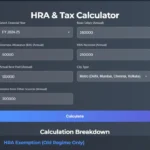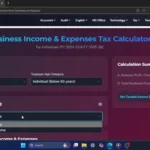Click Here To Watch on YouTube
Introduction
Ever wanted to play mobile games on a bigger screen or simply cast your phone’s display onto your Windows laptop or monitor? Whether for gaming, streaming, or productivity, wireless screen mirroring is an incredibly useful feature.
In this guide, you’ll learn how to cast your Android phone screen to Windows, use your phone as a gamepad, and even enable tilt controls for a smoother gameplay experience.
By following this step-by-step process, you can enjoy full-screen gaming, movies, browsing, and more—without cables or third-party apps!
Why Screen Mirroring is Useful
Screen mirroring allows you to display your phone’s content on a larger screen. Here are some ways it can enhance your experience:
- Gaming on a bigger display while keeping full control in your hands
- Watching movies or videos without transferring files
- Using mobile apps on a larger screen
- Browsing websites with better readability
- Presenting slides or documents directly from your phone
With this method, all you need is your Android phone and Windows laptop, connected to the same Wi-Fi network.
Step 1: Connect Your Devices to the Same Wi-Fi Network
Before starting, ensure that your Android phone and Windows laptop are connected to the same Wi-Fi network. This is a crucial step, as screen mirroring requires both devices to communicate wirelessly.
Step 2: Enable Wireless Display on Windows
To set up screen mirroring, your Windows laptop must support Wireless Display. Follow these steps to enable it:
- Open Settings on your Windows laptop.
- Click System, then scroll down to Projecting to This PC.
- If you need additional features, install Wireless Display by going to Add an Optional Feature and searching for Wireless Display.
- Install the feature, then search for “Wireless Display” in the Start Menu and open the app.
Your Windows laptop is now ready to receive a wireless display connection.
Step 3: Cast Your Android Phone Screen to Windows
Once Wireless Display is enabled, follow these steps to mirror your phone’s screen:
- Open your Control Center and find the Cast icon (sometimes labeled “Screen Mirroring” or “Smart View”).
- Tap Cast, and your phone will search for nearby devices.
- Select your Windows laptop from the list to connect.
- If the cast option isn’t visible, go to Settings, search for “Cast,” and enable it manually.
Your phone screen will now be displayed on your laptop or monitor, and the audio will play through your laptop instead of your phone.
Step 4: Play Need for Speed: No Limits Using Your Phone as a Gamepad
Now that your screen is mirrored, it’s time to start gaming!
- Open Need for Speed: No Limits on your Android phone.
- The game will display on your Windows monitor, while you control everything using your phone’s touchscreen.
- All game audio will play through your laptop speakers, creating an immersive experience.
Step 5: Enable Tilt Controls for Better Gameplay
For a more realistic gaming experience, enable Tilt Controls in the game settings:
- Instead of tapping the screen, tilt your phone left and right to steer your car.
- Tap the screen to drift or activate nitro boosts.
Tilt controls allow for more natural steering movements, making gameplay feel smoother on a bigger screen.
Other Uses for Screen Mirroring
Beyond gaming, here are additional ways screen mirroring can improve your experience:
- Streaming videos directly from your phone to a laptop or monitor
- Using your phone’s camera while displaying footage on a large screen
- Browsing websites in a more readable format
- Presenting slides and documents wirelessly
You can even watch downloaded movies using media players like VLC without transferring files.
Final Thoughts
With Android screen mirroring, you can enjoy gaming, movies, and productivity on a bigger screen while keeping all controls on your phone.
If this guide helped you, don’t forget to share it with others and subscribe to Next Gen Tech Hacks for more tutorials.
Have any questions or feedback? Leave a comment below, and I’ll be happy to help!