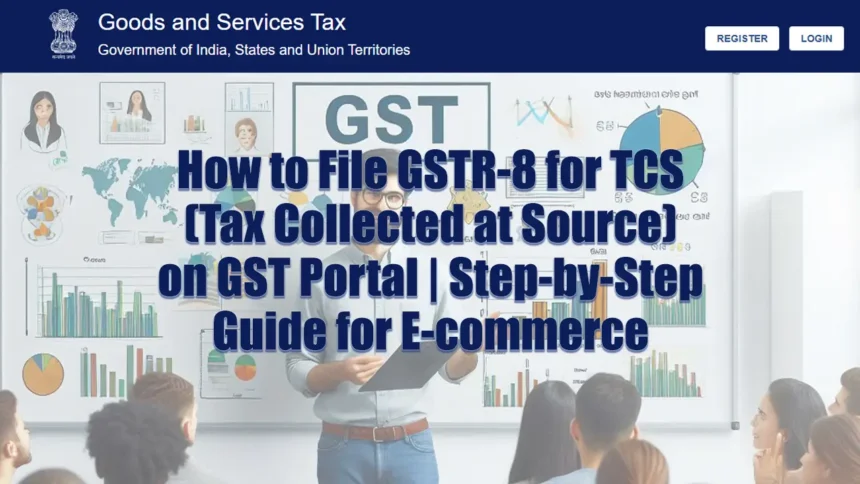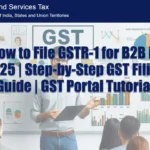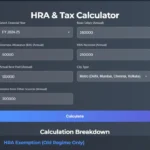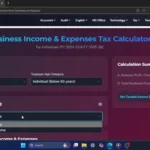Welcome to the Smart Study Blog! In this tutorial, we’ll walk you through the process of filing GSTR-8 for Tax Collected at Source (TCS) by e-commerce operators on the GST portal. This guide is for informational purposes only, and we recommend consulting a tax professional for specific advice.
Click Here To Watch on YouTube
Step 1: Log into the GST Portal
1. Go to Google and search for the GST portal.
2. Select the official GST portal and log in using your username, password, and captcha.
Step 2: Navigate to the Return Dashboard
1. Once logged in, ensure you’re on the Welcome tab.
2. Select the Return Dashboard.
3. Choose the financial year and month for which you want to file GSTR-8.
4. Click Search and scroll down to the Tax Collected at Source (GSTR-8) section.
5. Select Prepare Online.
Step 3: Enter Details of Supplies Attracting TCS
1. Scroll down to the Details of Supplies Attracting TCS section and click Add.
2. Enter the GSTIN of your seller. The seller’s name will auto-populate—confirm it’s correct.
3. Enter the gross value of taxable supplies made through your platform.
4. Verify the current TCS rate (e.g., 0.5% each for CGST and SGST for intrastate supplies or 1% for IGST for interstate supplies).
5. Calculate the TCS amount:
– For intrastate supplies: 0.5% of the gross value for CGST and SGST.
– For interstate supplies: 1% of the gross value for IGST.
6. Save the details. Repeat the process to add more sellers.
Step 4: Compute Liability and Review Draft
1. Go back to the GSTR-8 Dashboard.
2. Verify the summary of your TCS details.
3. Scroll down and click Compute Liability. The system will process your return (this may take a minute).
4. If needed, download the draft GSTR-8 for review.
Step 5: Proceed to File GSTR-8
1. Scroll up and select Proceed to File.
2. Double-check all details before filing.
3. If your electronic cash ledger doesn’t have enough balance to cover the TCS liability, create a challan:
– Select Payment > Generate Challan.
– Choose your payment method (e.g., UPI).
– Accept the terms and conditions, then click Proceed to Pay.
– Scan the QR code using your UPI app to complete the payment.
4. Once the payment is successful, your cash ledger balance will update.
Step 6: File GSTR-8
1. Accept the declaration and select your authorized signatory.
2. Choose to file with EVC (Electronic Verification Code) or DSC (Digital Signature Certificate).
– For EVC, enter the OTP sent to your registered email or phone number.
3. Click Verify. Your GSTR-8 will be filed successfully, and you’ll receive an acknowledgement reference number. Save this for future reference.
Conclusion
Congratulations! You’ve successfully filed your GSTR-8 for TCS. If you found this guide helpful, don’t forget to share it with others and subscribe to the SMART Study Blog for more informative content.
Additional Tips:
– Always verify the current TCS rates before filing.
– Keep your cash ledger balance updated to avoid delays.
– Save the acknowledgement reference number for future reference.
For more tutorials and updates on GST filing, stay tuned to the SMART Study Blog!