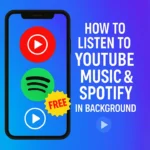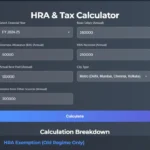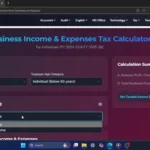Click Here To Watch on YouTube
Do you find it awkward when your phone plays the “your call has been recorded” message before a conversation even begins? You’re not alone! Fortunately, there’s an easy way to turn it off, and in this guide, we’ll show you exactly how.
Why Does This Message Appear?
By default, Google’s phone app includes a disclaimer notifying both parties that the call is being recorded. While this is meant for transparency, it can sometimes feel intrusive and unnecessary. Instead of hearing the voice message, you can opt for a simple beep that’s far less disruptive.
Steps to Disable the Recorded Call Message
Follow these steps to replace the disclaimer message with a discreet beep sound:
- Open the Phone App – Dial any number to observe the message playing.
- Tap on the Three Dots – Look for the menu icon in the top-right corner.
- Select ‘Settings’ – This will bring up the configuration options.
- Scroll Down to ‘Call Recording’ – Here, you’ll find relevant recording preferences.
- Enable ‘Play Audio Sound Instead of Disclaimer’ – Turn this option on and agree to the terms.
Once you’ve completed these steps, every recorded call will begin with a beep rather than the verbal message. Most users find this much more subtle and less distracting.
Benefits of Disabling the Call Recording Disclaimer
- Enhances Privacy – A simple beep is less intrusive for both parties.
- Minimizes Disruptions – Keeps conversations flowing naturally without awkward disclaimers.
- Improves Call Experience – Ensures a smoother and more professional call interaction.
Final Thoughts
Now that you’ve successfully disabled the recorded message, calling will feel much more seamless. If this guide helped you, be sure to share it with friends, subscribe to our blog, and leave a comment below!
For more tech tips and guides, stay tuned to Smart Study Blog!