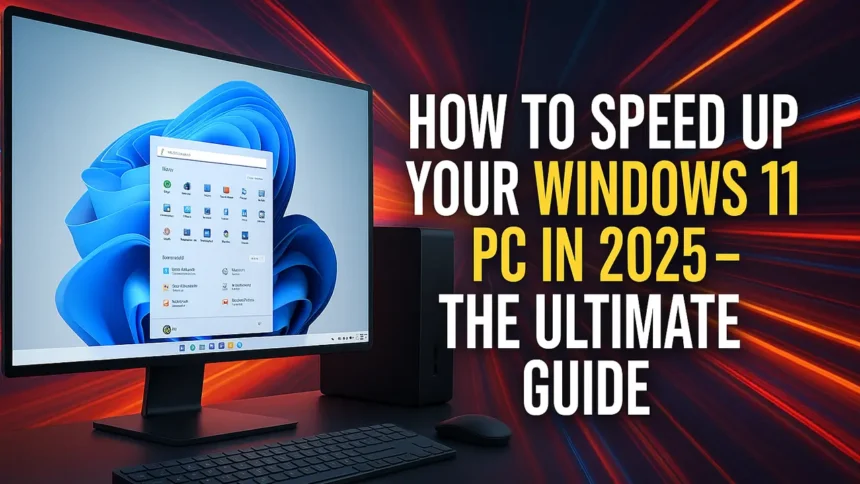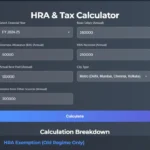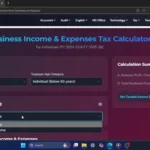Welcome to NextGen Tech Hacks! If your Windows 11 PC is running slow, don’t worry—we’ve got your back. In this guide, we’ll walk through proven methods to optimize your system performance and make your PC faster than ever.
1. Optimize Power Settings for Maximum Performance
- Navigate to Settings > System > Power & battery.
- Locate the Power mode dropdown.
- Select “Best performance” to ensure Windows prioritizes speed.
This setting makes sure your processor is working at full capacity, improving performance for demanding tasks.
2. Free Up Storage Space
- Go to Settings > System > Storage.
- Let your PC scan for temporary files and unnecessary clutter.
- Click Temporary files, review the items, and select what you want to remove.
- Hit Remove files and confirm.
Regular storage cleanup keeps your system lightweight and responsive.
3. Enable Storage Sense for Automated Cleanup
- In Storage settings, find Storage Sense.
- Turn it ON to let Windows automatically clean unnecessary files.
This ensures your disk stays optimized without manual effort.
4. Uninstall Unused Apps
- Open Settings > Apps > Installed apps.
- Identify apps you never use.
- Click the three dots next to each app and select Uninstall.
Removing unused apps frees up memory and makes Windows run faster.
5. Manage Background Apps
- Under Installed apps, click the three dots next to the app.
- Choose Advanced options.
- Change Background app permissions to Never.
Stopping apps from running in the background reduces system resource usage.
6. Disable Visual Effects
- Go to Settings > Accessibility > Visual effects.
- Turn Transparency effects and Animation effects OFF.
This speeds up your interface, especially on older hardware.
7. Disable Unnecessary Startup Apps
- Navigate to Settings > Apps > Startup.
- Toggle OFF any apps that aren’t essential at startup.
This step dramatically improves boot speed and reduces lag.
8. Use Disk Cleanup for Deep Cleaning
- Open the Start menu and type “Disk Cleanup”.
- Select your main drive (usually C: drive) and click OK.
- Click Clean up system files for a deeper scan.
- Select files to delete, then click OK and Delete Files.
This removes old updates, cached files, and more.
9. Keep Windows Updated
- Open Settings > Windows Update.
- Click Check for updates and install the latest patches.
Windows updates bring performance improvements and security fixes.
10. Restart Your PC
After making these optimizations, restart your PC to apply the changes.
Click Here To Watch on YouTube
Final Thoughts
With these tips, your Windows 11 machine should be running lightning-fast!
If you found this guide helpful, share it with others and subscribe to NextGen Tech Hacks for more expert tech advice.
Let us know in the comments how much faster your PC feels after trying these tricks!