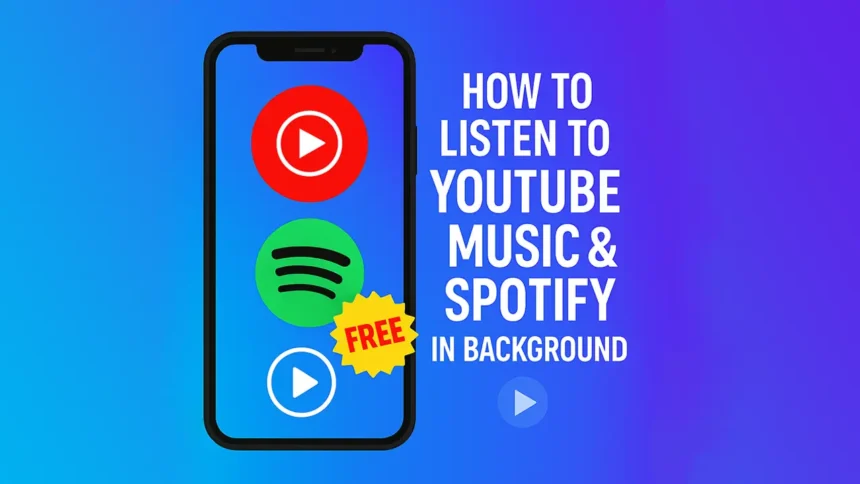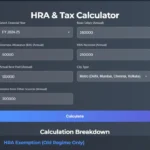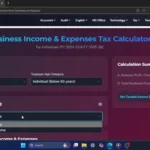Click Here To Watch on YouTube
🚀 Enjoy uninterrupted music streaming without paying for premium! 🎶
Do you love listening to music on YouTube Music and Spotify, but hate the interruptions caused by ads? Do you wish you could play your favorite songs in the background while using other apps or even when your screen is off—without needing a subscription?
Well, you’re in luck! In this guide, I’ll show you how to use Brave Browser to enable background play for YouTube Music and Spotify, completely ad-free and without a premium plan!
Why Use Brave Browser for Background Play?
Brave Browser is a privacy-focused web browser that blocks trackers, pop-ups, and ads while offering a seamless music playback experience. It allows background play without requiring a subscription to YouTube Premium or Spotify Premium.
Benefits of Using Brave Browser for Music Streaming:
✅ No interruptions – Play music without ads
✅ Background play – Works even when you close the app
✅ Screen-off playback – Listen while your phone is locked
✅ Free method – No need for premium subscriptions
Step-by-Step Guide: Set Up Brave for Uninterrupted Music Playback
Step 1: Install Brave Browser
To enable background play, first, install Brave Browser on your device:
1️⃣ Open the Play Store or App Store.
2️⃣ Search for Brave Browser and install it.
3️⃣ Once installed, open Brave and select “Maybe Later.”
4️⃣ When prompted for data tracking, uncheck all options and continue.
Step 2: Enable Background Play in Brave
Before you start playing music, adjust the browser settings:
1️⃣ Tap the three-dot menu in the bottom-right corner.
2️⃣ Go to Settings and scroll down to Media.
3️⃣ Find Background Play and turn it ON.
✨ Now, your music will keep playing even if you minimize Brave or lock your screen!
Step 3: Play YouTube Music in the Background
Follow these steps to enjoy YouTube Music without interruptions:
1️⃣ Open Brave and search for “YouTube Music” in the address bar.
2️⃣ Click on the YouTube Music website.
3️⃣ Search for any song or playlist you want to play.
4️⃣ Play your song and minimize the app—your music will continue playing!
💡 Even if your phone screen is off, the music will not stop! 🎵
Step 4: Play Spotify Without Ads
Want to stream Spotify ad-free and in the background? Here’s how:
1️⃣ Open Brave and search for “Spotify” in the address bar.
2️⃣ Click on the Spotify Web Player.
3️⃣ When a pop-up appears asking about protected content, select “Don’t ask again” and then Allow.
4️⃣ Brave Browser will close automatically—simply reopen it.
5️⃣ Search for any song or playlist, play it, and minimize Brave—Spotify will keep playing in the background!
💡 No ads, no interruptions—just seamless music streaming! 🎶
Step 5: Play YouTube Videos Without Stopping
Did you know you can also watch YouTube videos in the background?
1️⃣ Open YouTube.com in Brave Browser.
2️⃣ Search for a song, music video, or podcast.
3️⃣ Play the video and exit the app—it will keep playing in the background!
Final Thoughts: Enjoy Music Without Interruptions!
🎧 With Brave Browser, you can listen to YouTube Music and Spotify in the background—without premium!
🔹 No ads, no pauses, just pure music streaming.
🔹 Works on mobile devices even when the screen is off!
🔹 An easy and free solution for uninterrupted music playback.
Start using Brave Browser today and enjoy your favorite tunes without restrictions!
🔥 Did you find this guide helpful? Share it with your friends and subscribe to NextGen Tech Hacks for more amazing tips!
SEO Keywords:
YouTube Music background play,Spotify background play,Play music without premium,How to play YouTube Music in background,Spotify no ads free streaming,Brave Browser music play,YouTube videos background play,Stream music without interruptions,Best browser for free music streaming,Tech hacks for music